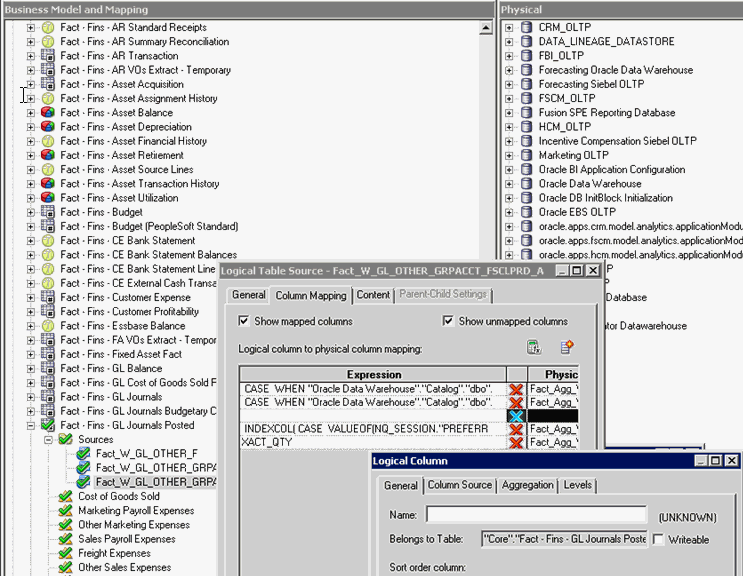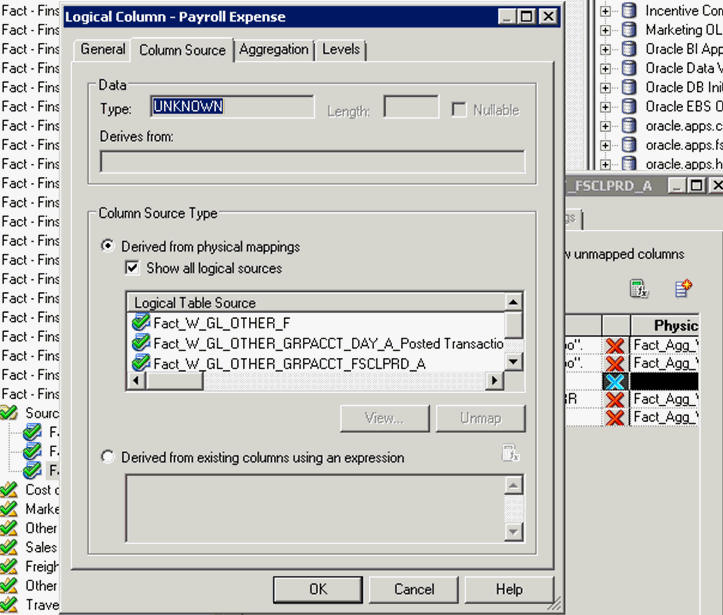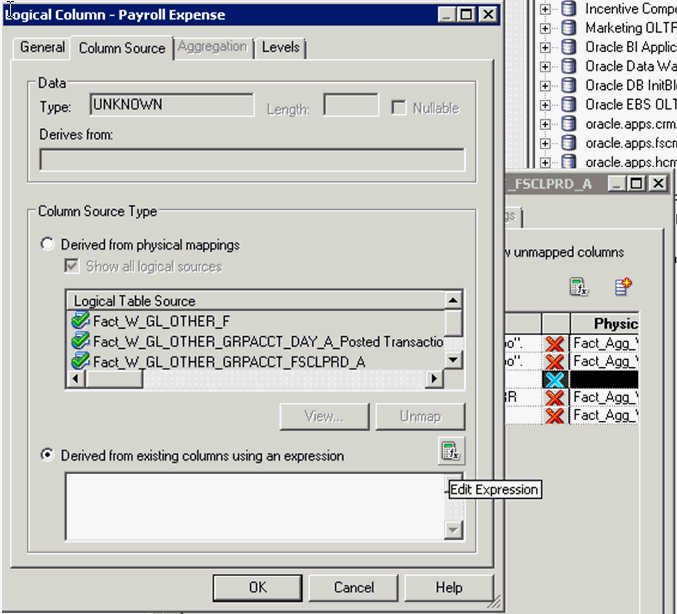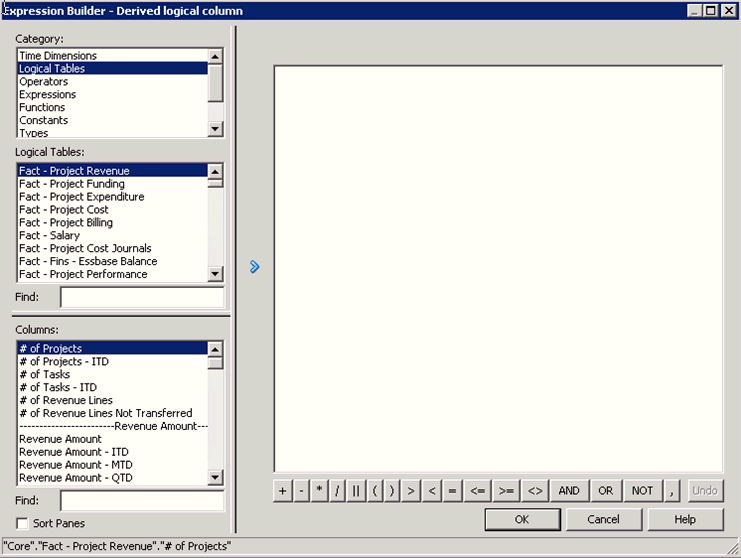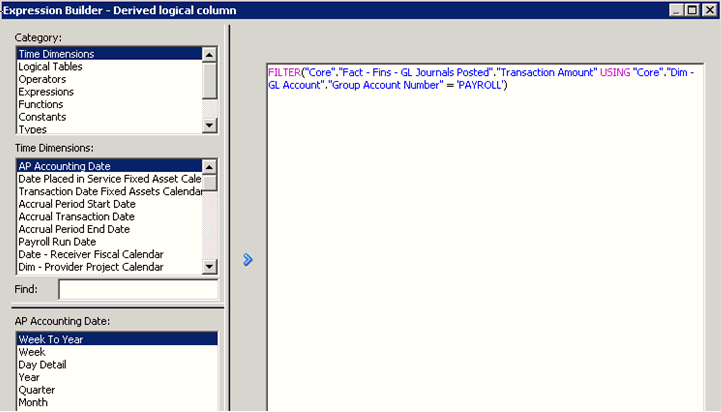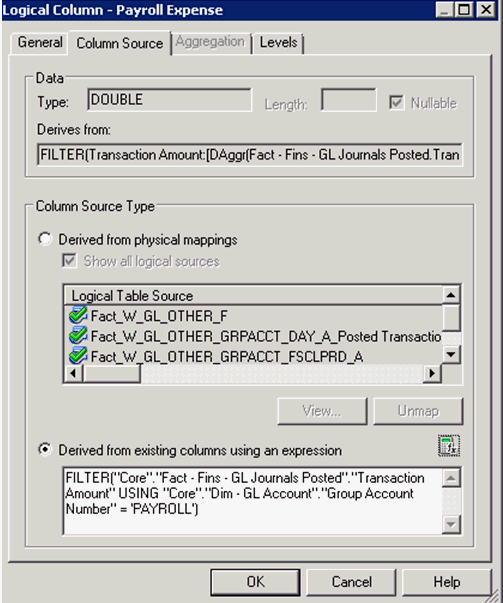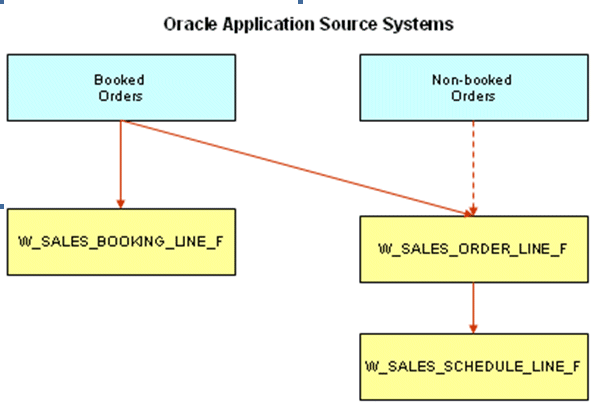Group Account Number Configuration is an important step in the
configuration of Financial Analytics, as it determines the accuracy of
the majority of metrics in the General Ledger and Profitability module.
Group Accounts in combination with Financial Statement Item Codes are
also leveraged in the GL reconciliation process, to ensure that
subledger data reconciles with GL journal entries. This topic is
discussed in more detail later in this section.
You can categorize your General Ledger accounts into specific group account numbers. The GROUP_ACCT_NUM field denotes the nature of the General Ledger accounts.
Source-independent files: <Oracle Home for BI>\biapps\etl\data_files\src_files\.
Source-specific files: <Oracle Home for BI>\biapps\etl\data_files\src_files\<source adaptor>.
Your system administrator will have copied these files to another location and configured ODI connections to read from this location. Work with your system administrator to obtain the files. When configuration is complete, your system administrator will need to copy the configured files to the location from which ODI reads these files.
You can categorize the General Ledger accounts in Oracle's JD Edwards EnterpriseOne into specific group account numbers. The group account number is used during data extraction as well as front-end reporting.
The GROUP_ACCT_NUM field in the GL Account dimension table W_GL_ACCOUNT_D denotes the nature of the General Ledger accounts (for example, Cash account, AR account, Long Term Debt account Payroll account). For a list of the Group Account Number domain values, see Oracle Business Analytics Warehouse Data Model Reference.
The mappings to General Ledger Accounts Numbers are important for both Profitability analysis and General Ledger analysis (for example, Balance Sheets).
Using the file_group_account_codes_jde.csv, you can specify which group account (among the available group accounts) the object account is associated with. The Company column in this CSV file is the actual company the object account belongs to.
In addition to the From Account and To Account range, the system uses the incoming company as a parameter for the association. If the incoming company has not been configured in the group account flat file, the system inserts 00000 as the default value for Company for lookups. You can choose to not configure group accounts for any company other than 00000 if you are using a single global chart of accounts. However, if you configure group accounts for additional companies, you must configure all possible From Account and To Account ranges for these companies. In addition, you must always configure the entire range of accounts for company 00000.
Table B-20 below shows example values specified in the file file_group_account_codes_jde.csv
The Domain mapping from W_GL_GROUP_ACCOUNT to W_FIN_STMT specifies
the relationship between a group account number and a Financial
Statement Item code.
Table B-21 shows the Financial Statement Item codes to which Group Account Numbers must map, and their associated base fact tables.
By mapping your GL accounts against the group account numbers and
then associating the group account number to a Financial Statement Item
code, you have indirectly associated the GL account numbers to Financial
Statement Item codes as well.
You can categorize your General Ledger accounts into specific group account numbers. The GROUP_ACCT_NUM field denotes the nature of the General Ledger accounts.
Note:
The configuration file or files for this task are provided on
installation of Oracle BI Applications at one of the following
locations:Source-independent files: <Oracle Home for BI>\biapps\etl\data_files\src_files\.
Source-specific files: <Oracle Home for BI>\biapps\etl\data_files\src_files\<source adaptor>.
Your system administrator will have copied these files to another location and configured ODI connections to read from this location. Work with your system administrator to obtain the files. When configuration is complete, your system administrator will need to copy the configured files to the location from which ODI reads these files.
-
file_group_acct_codes_jde.csv - this file maps General Ledger accounts to group account codes.
-
W_GL_GROUP_ACCOUNT
-
W_GL_ACCT_CATEGORY
-
W_FIN_STMT
You can categorize the General Ledger accounts in Oracle's JD Edwards EnterpriseOne into specific group account numbers. The group account number is used during data extraction as well as front-end reporting.
The GROUP_ACCT_NUM field in the GL Account dimension table W_GL_ACCOUNT_D denotes the nature of the General Ledger accounts (for example, Cash account, AR account, Long Term Debt account Payroll account). For a list of the Group Account Number domain values, see Oracle Business Analytics Warehouse Data Model Reference.
The mappings to General Ledger Accounts Numbers are important for both Profitability analysis and General Ledger analysis (for example, Balance Sheets).
Using the file_group_account_codes_jde.csv, you can specify which group account (among the available group accounts) the object account is associated with. The Company column in this CSV file is the actual company the object account belongs to.
In addition to the From Account and To Account range, the system uses the incoming company as a parameter for the association. If the incoming company has not been configured in the group account flat file, the system inserts 00000 as the default value for Company for lookups. You can choose to not configure group accounts for any company other than 00000 if you are using a single global chart of accounts. However, if you configure group accounts for additional companies, you must configure all possible From Account and To Account ranges for these companies. In addition, you must always configure the entire range of accounts for company 00000.
Table B-20 below shows example values specified in the file file_group_account_codes_jde.csv
| COMPANY | FROM ACCT | TO ACCT | GROUP_ACCT_NUM |
|---|---|---|---|
|
00000 |
4100 |
4190 |
AP |
|
00000 |
1200 |
1299 |
AR |
|
00000 |
2120 |
2195 |
ACC DEPCN |
|
00000 |
4200 |
4211 |
ACC LIAB |
|
00000 |
1100 |
1121 |
CASH |
|
00000 |
4900 |
4910 |
CMMN STOCK |
|
00000 |
1401 |
1469 |
FG INV |
|
00000 |
3990 |
3990 |
GOODWILL |
|
00000 |
4690 |
4690 |
LT DEBT |
|
00000 |
3900 |
3940 |
OTHER ASSET |
|
00000 |
1310 |
1400 |
OTHER CA |
|
00000 |
4212 |
4550 |
OTHER CL |
|
00000 |
4950 |
4950 |
OTHER EQUITY |
|
00000 |
4610 |
4685 |
OTHER LIAB |
Table B-21 shows the Financial Statement Item codes to which Group Account Numbers must map, and their associated base fact tables.
| Financial Statement Item Codes | Base Fact Tables |
|---|---|
|
AP |
AP base fact (W_AP_XACT_F) |
|
AR |
AR base fact (W_AR_XACT_F) |
|
COGS |
Cost of Goods Sold base fact (W_GL_COGS_F) |
|
REVENUE |
Revenue base fact (W_GL_REVN_F) |
|
OTHERS |
GL Journal base fact (W_GL_OTHER_F) |