If you add new Group Account Numbers to the file_group_acct_codes_<source system type>.csv file, then you must also use Oracle BI EE Administration Tool to add metrics to the Oracle BI repository to expose the new Group Account Numbers, as described in this section.
This task is applicable to the following tasks:
This example assumes that you have a new Group Account Number named Payroll (Domain member code 'PAYROLL'), and you want to add a new metric to the Presentation layer called 'Payroll Expense'.
To add a new metric in the logical table Fact – Fins – GL Other Posted Transaction:
-
Using Oracle BI EE Administration Tool, edit the BI metadata repository (that is, the RPD file).
For example, the file OracleBIAnalyticsApps.rpd is located at:
ORACLE_INSTANCE\bifoundation\OracleBIServerComponent\coreapplication_ obis<n>\repository
-
In the Business Model and Mapping layer:
-
Expand the Core\Fact - Fins - GL Journals Posted\Sources\ folder and
double click the Fact_W_GL_OTHER_GRPACCT_FSCLPRD_A source to display the
Logical Table Source dialog.
-
Display the Column Mapping tab.
-
Click the 'Add New Column' icon to display the Logical Column dialog.
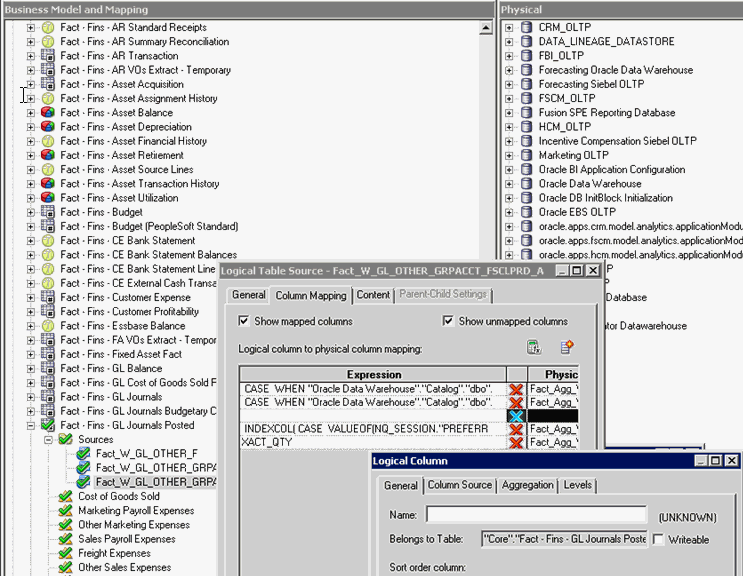
-
Display the Column Source tab.
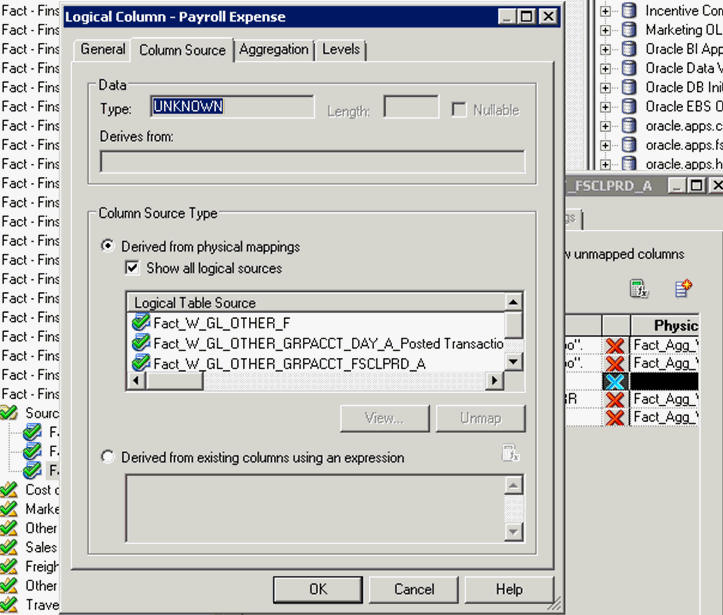
-
Select the Derived from existing columns using an expression radio button, then click the 'Edit Expression' icon.
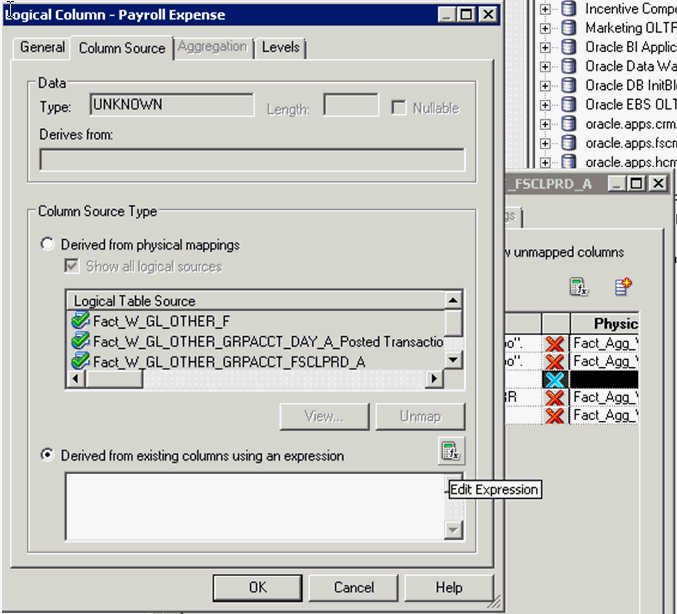
-
In the Expression Builder, select 'Logical Tables' in the Category list.
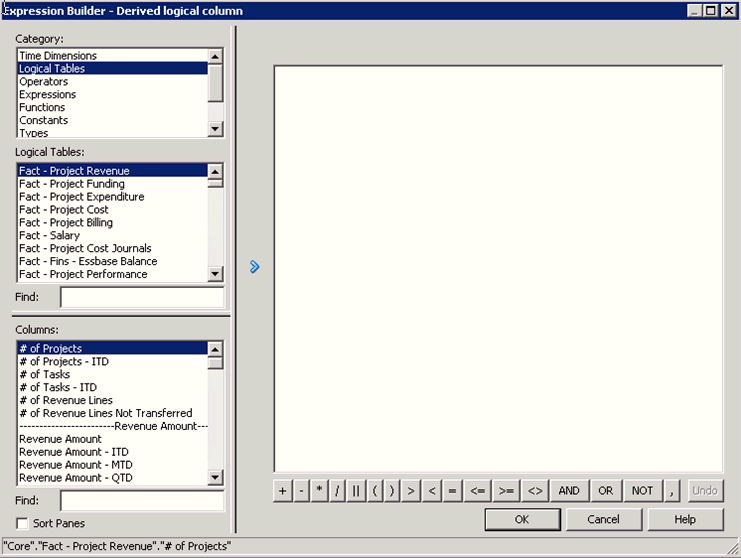
-
Use the Expression Builder to specify the following SQL statement:
FILTER("Core"."Fact - Fins - GL Journals Posted"."Transaction Amount" USING "Core"."Dim - GL Account"."Group Account Number" = 'PAYROLL')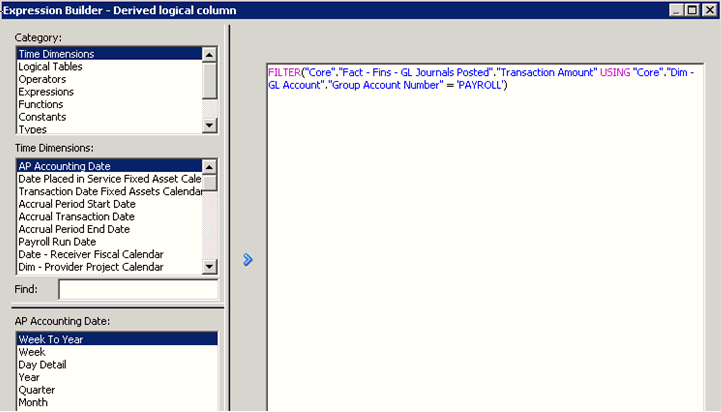
-
Click OK to return to the Logical Column dialog.
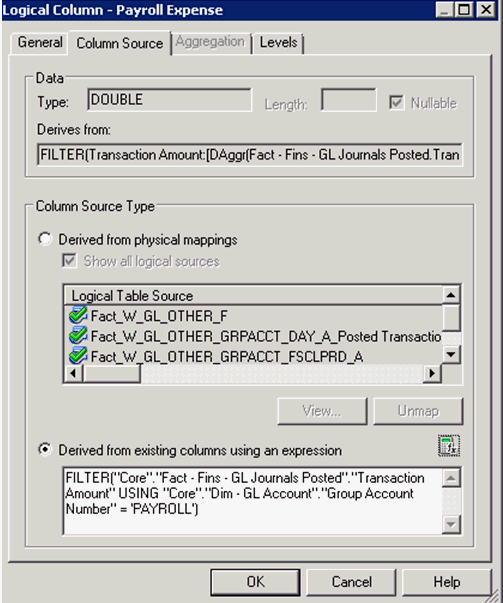
-
Expand the Core\Fact - Fins - GL Journals Posted\Sources\ folder and
double click the Fact_W_GL_OTHER_GRPACCT_FSCLPRD_A source to display the
Logical Table Source dialog.
-
Click OK to save the details.
-
To expose the new repository objects in end users' dashboards and
reports, drag the new objects from the Business Model and Mapping layer
to an appropriate folder in the Presentation layer.
-
Using Oracle BI EE Administration Tool, edit the BI metadata repository (that is, the RPD file).
For example, the file OracleBIAnalyticsApps.rpd is located at:
ORACLE_INSTANCE\bifoundation\OracleBIServerComponent\coreapplication_ obis<n>\repository
-
In the Business Model and Mapping layer:
-
Create a logical column named 'Payroll Expense' in logical table 'Fact – Fins – GL Balance'.
For example, right-click the Core\Fact – Fins – GL Balance object and choose New Object, then Logical Column, to display the Logical Column dialog. Specify Payroll Expense in the Name field.
-
In the Column Source tab, select the Derived from existing columns using an expression radio button.
-
Click the Expression Builder icon to display Expression Builder.
-
Use the Expression Builder to specify the following SQL statement:
FILTER("Core"."Fact - Fins - GL Balance"."Activity Amount" USING "Core"."Dim - GL Account"."Group Account Number" = 'PAYROLL')The filter condition refers to the new Group Account Number 'PAYROLL'.
-
Create a logical column named 'Payroll Expense' in logical table 'Fact – Fins – GL Balance'.
-
Save the details.
-
To expose the new repository objects in end users' dashboards and
reports, drag the new objects from the Business Model and Mapping layer
to an appropriate folder in the Presentation layer.
No comments:
Post a Comment